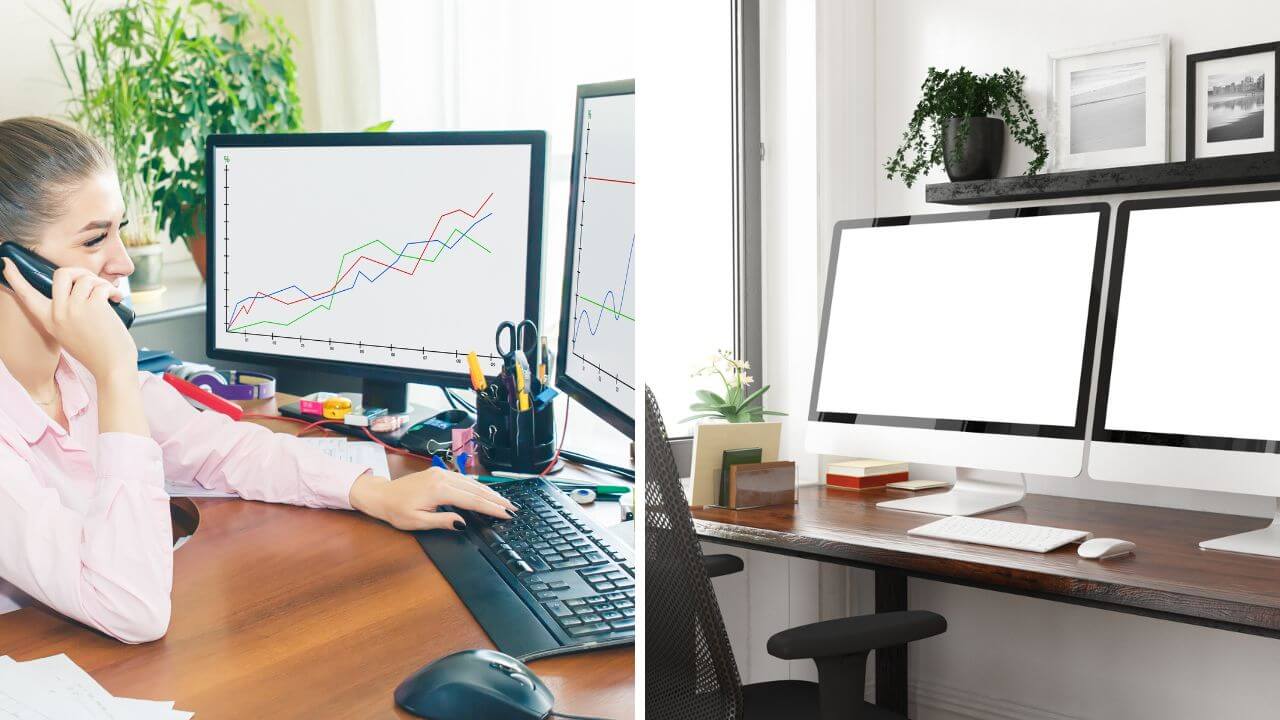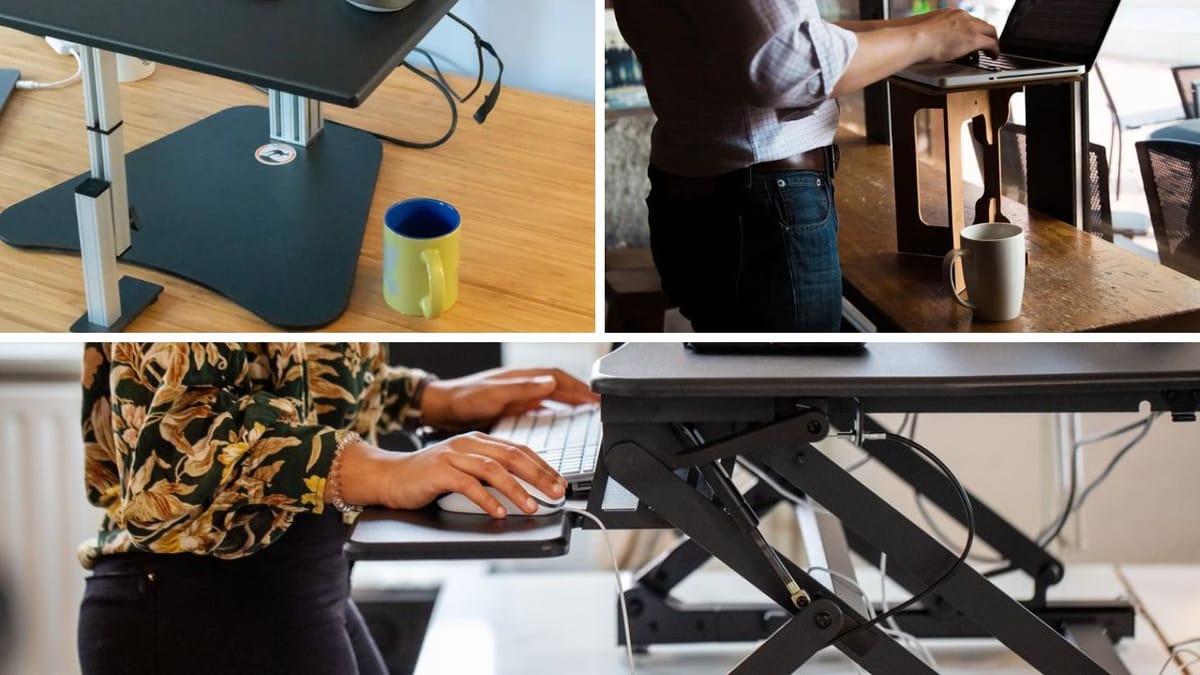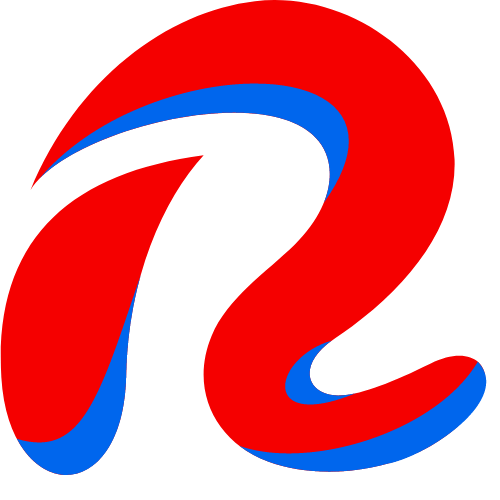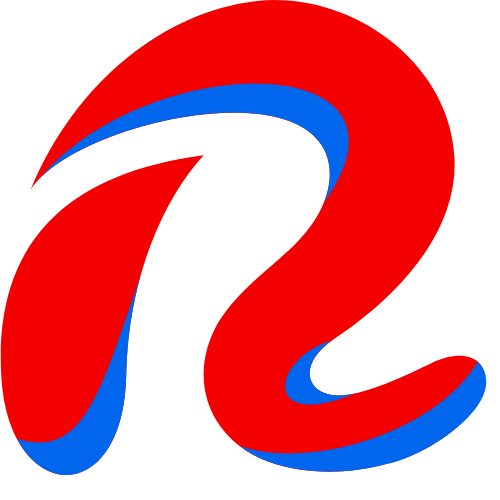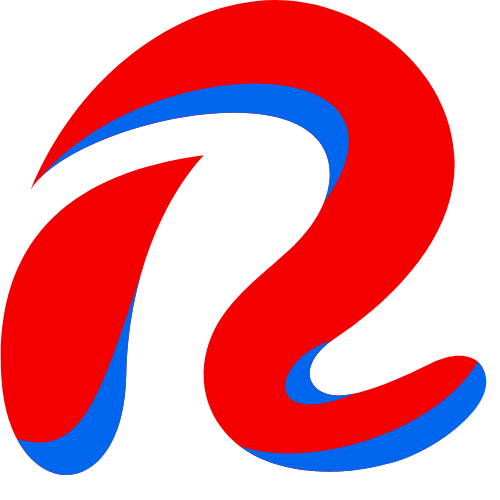Key Takeaways:
- Proper Setup: Ensuring your home office setup is ergonomic can prevent injuries and enhance productivity.
- Correct Posture: Maintaining the right posture is crucial for long-term health and comfort.
- Regular Breaks: Taking frequent breaks can reduce stress and prevent physical strain.



Introduction
Creating an ergonomic home office is essential for maintaining health and productivity. With more people working from home, understanding the basics of ergonomics can help you set up a workspace that supports your body and reduces the risk of injury. This guide will walk you through the key workstation components of an ergonomic home office, from choosing the right chair to setting up your desk and computer.
Choosing the Right Office Chair
An office chair is the cornerstone of an ergonomic home office. Your chair should support your lumbar spine and allow you to sit correctly. Look for a chair with adjustable height, backrest, and armrests. Your feet should be flat on the floor, and your knees should be at a 90-degree angle.
A good office chair will also have lumbar support to maintain the natural curve of your lower back. If your chair lacks this feature, you can use a rolled-up towel for additional support. Ensuring your chair is set up correctly can prevent back pain and improve your overall comfort.
Desk Height and Positioning
Your desk should be at the correct height to keep your arms at a 90-degree angle when typing. This helps maintain a neutral position for your wrists and reduces the risk of carpal tunnel syndrome. If your desk is too high or too low, you can use sturdy boards or a desk riser to adjust it.
Position your desk so that your computer screen is at eye level. This prevents neck strain and keeps your head in a neutral position. If you use a laptop, consider using a laptop stand to elevate the screen and an external keyboard and mouse to maintain proper ergonomics.
Computer Screen Placement
Your computer screen should be at arm's length away from you, with the top of the screen at or slightly below eye level. This setup reduces eye strain and keeps your neck in a neutral position. If you wear bifocals, you may need to adjust the screen height to avoid tilting your head.
Using an external monitor with your laptop computer can also help achieve the correct screen height and distance. Ensure that the screen is directly in front of you to avoid twisting your neck or body.
Keyboard and Mouse Ergonomics
Your keyboard and mouse should be positioned close to each other to minimize reaching. A keyboard tray can help keep your keyboard at the correct height and angle. Your wrists should be in a neutral position, not bent up or down.
Using an external keyboard and mouse with your laptop can improve your ergonomic setup. Ensure that your mouse is close enough to your keyboard to avoid overreaching, which can strain your shoulder and arm muscles.



Maintaining Good Posture
Good posture is crucial for preventing injuries and maintaining comfort during long work hours. Sit with your back straight and shoulders relaxed. Your elbows should be close to your body, and your feet should be flat on the floor.
Avoid slouching or leaning forward, as this can strain your back and neck. Using a lumbar support cushion or a rolled-up towel can help maintain the natural curve of your spine and encourage good posture.
Taking Frequent Breaks
Taking regular breaks is essential for reducing stress and preventing physical strain. Stand up, stretch, and walk around every 30 to 60 minutes. This helps improve blood flow and reduces the risk of developing musculoskeletal issues.
Incorporate short exercises or stretches into your breaks to keep your muscles active and prevent stiffness. Simple stretches for your neck, shoulders, and back can make a significant difference in your comfort and productivity.
Setting Up an Ergonomic Workstation
An ergonomic workstation includes all the components needed to support your body and reduce strain. This includes your chair, desk, computer screen, keyboard, and mouse. Each component should be adjusted to fit your body and working habits.
Consider consulting with a physical therapist or ergonomics expert to ensure your workstation is set up correctly. They can provide personalized recommendations based on your specific needs and help you create a comfortable and efficient workspace.
Using a Laptop Stand
A laptop stand can elevate your laptop screen to eye level, reducing neck strain. Pairing a laptop stand with an external keyboard and mouse allows you to maintain proper ergonomics while using a laptop.
If you don't have a laptop stand, you can use sturdy books or boards to raise your laptop to the correct height. Ensure that your laptop screen is at eye level and your keyboard and mouse are positioned for comfortable use.
Adjusting Your Chair
Adjusting your chair to the correct height and angle is crucial for maintaining good posture. Your feet should be flat on the floor, and your knees should be at a 90-degree angle. Adjust the backrest to support your lumbar spine and keep your back straight.
If your chair has armrests, adjust them so that your shoulders are relaxed and your elbows are close to your body. Proper chair adjustments can prevent back pain and improve your overall comfort.



Using a Wrist Rest
A wrist rest can help maintain a neutral wrist position while typing. This reduces the risk of developing carpal tunnel syndrome and other repetitive strain injuries. Place the wrist rest in front of your keyboard to support your wrists and keep them straight.
Ensure that the wrist rest is not too high or too low, as this can cause additional strain. A properly positioned wrist rest can improve your typing comfort and reduce the risk of injury.
Positioning Your Mouse
Your mouse should be positioned close to your keyboard to minimize reaching. This helps keep your shoulder and arm muscles relaxed and reduces strain. Use a mouse pad with a wrist rest to support your wrist and maintain a neutral position.
If you experience discomfort while using your mouse, consider switching to an ergonomic mouse designed to reduce strain. An ergonomic mouse can improve your comfort and prevent repetitive strain injuries.
Using a Keyboard Tray
A keyboard tray can help position your keyboard at the correct height and angle. This keeps your wrists in a neutral position and reduces the risk of carpal tunnel syndrome. Adjust the tray so that your elbows are at a 90-degree angle and your wrists are straight.
A keyboard tray can also free up desk space and improve your overall workstation setup. Ensure that the tray is sturdy and adjustable to fit your needs.
Maintaining Neutral Wrist Position
Maintaining a neutral wrist position is crucial for preventing repetitive strain injuries. Your wrists should be straight and not bent up or down while typing. Use a wrist rest or adjust your keyboard height to achieve a neutral position.
Avoid resting your wrists on the desk or keyboard while typing, as this can cause strain. Keeping your wrists in a neutral position can improve your typing comfort and reduce the risk of injury.
Supporting Your Lumbar Spine
Supporting your lumbar spine is essential for maintaining good posture and preventing back pain. Use a chair with built-in lumbar support or add a lumbar cushion to your chair. A rolled-up towel can also provide additional support.
Ensure that the lumbar support is positioned to maintain the natural curve of your lower back. Proper lumbar support can improve your comfort and reduce the risk of developing back pain.



Adjusting Your Monitor Height
Adjusting your monitor height is crucial for reducing neck strain. The top of your monitor should be at or slightly below eye level. Use a monitor stand or sturdy books to raise your monitor to the correct height and ergonomic position.
If you use a laptop, consider using a laptop stand to elevate the screen. Pairing a laptop stand with an external keyboard and mouse allows you to maintain proper ergonomics while using a laptop.
Using an External Keyboard and Mouse
Using an external keyboard and mouse with your laptop can improve your ergonomic setup. This allows you to position your laptop screen at eye level while keeping your keyboard and mouse at the correct height and distance.
An external keyboard and mouse can also reduce strain on your wrists and shoulders. Ensure that your keyboard and mouse are positioned for comfortable use and minimize reaching.
Maintaining Good Working Habits
Maintaining good working habits is essential for preventing injuries and improving productivity. Take regular breaks, stretch, and move around to keep your muscles active. Avoid sitting for long periods without moving.
Incorporate ergonomic tips into your daily routine to maintain good posture and reduce strain. Simple changes to your working habits can make a significant difference in your comfort and overall health.
Consulting with a Physical Therapist
Consulting with a physical therapist can provide personalized recommendations for your ergonomic home office setup. A physical therapist can assess your workstation and suggest adjustments to improve your comfort and reduce the risk of injury.
They can also provide exercises and stretches to incorporate into your routine to maintain good posture and prevent strain. Consulting with a physical therapist can help you create a comfortable and efficient workspace.
Using Sturdy Books or Boards
Using sturdy books or boards can help adjust the height of your laptop or monitor. This allows you to position your screen at eye level and reduce neck strain. Ensure that the books or boards are stable and provide a secure base for your equipment.
If you don't have a laptop stand or monitor riser, using sturdy books or boards is an effective alternative. Proper screen height can improve your comfort and reduce the risk of developing neck pain.



Preventing Eye Strain
Preventing eye strain is crucial for maintaining comfort during long work hours. Position your screen at eye level and at arm's length away from you. Adjust the screen brightness and contrast to reduce glare and improve visibility.
Take regular breaks to rest your eyes and reduce strain. Follow the 20-20-20 rule: every 20 minutes, look at something 20 feet away for 20 seconds. This helps relax your eye muscles and prevent strain.
Supporting Your Back
Supporting your back is essential for maintaining good posture and preventing pain. Use a chair with lumbar support or add a lumbar cushion to your chair. Ensure that your back is straight and your shoulders are relaxed.
Avoid slouching or leaning forward, as this can strain your back and neck. Proper back support can improve your comfort and reduce the risk of developing back pain.
Adjusting Your Desk Height
Adjusting your desk height is crucial for maintaining a neutral wrist position and reducing strain. Your desk should be at the correct height to keep your arms at a 90-degree angle when typing. Use a desk riser or sturdy boards to adjust the height if needed.
Ensure that your desk is stable and provides enough space for your equipment. Proper desk height can improve your comfort and reduce the risk of developing repetitive strain injuries.
Using a Laptop Riser
A laptop riser can elevate your laptop screen to eye level, reducing neck strain. Pairing a laptop riser with an external keyboard and mouse allows you to maintain proper ergonomics while using a laptop.
If you don't have a laptop riser, you can use sturdy books or boards to raise your laptop to the correct height. Ensure that your laptop screen is at eye level and your keyboard and mouse are positioned for comfortable use.
Maintaining Neutral Position
Maintaining a neutral position is crucial for preventing injuries and improving comfort. Your wrists should be straight, your back should be straight, and your shoulders should be relaxed. Avoid bending or twisting your body while working.
Incorporate ergonomic tips into your daily routine to maintain a neutral position and reduce strain. Simple changes to your working habits can make a significant difference in your comfort and overall health.
Taking Regular Breaks
Taking regular breaks is essential for reducing stress and preventing physical strain. Stand up, stretch, and walk around every 30 to 60 minutes. This helps improve blood flow and reduces the risk of developing musculoskeletal issues.
Incorporate short exercises or stretches into your breaks to keep your muscles active and prevent stiffness. Simple stretches for your neck, shoulders, and back can make a significant difference in your comfort and productivity.



Summary
Creating an ergonomic home office is essential for maintaining health and productivity. By choosing the right office chair, adjusting your desk height, and positioning your computer screen correctly, you can reduce the risk of injury and improve your comfort. Incorporating ergonomic tips into your daily routine and taking regular breaks can make a significant difference in your overall well-being.
FAQ
What is the best way to set up an ergonomic home office?
The best way to set up basic ergonomics for home office is to ensure that your chair, desk, and computer screen are adjusted to fit your body. Your feet should be flat on the floor, your knees at a 90-degree angle, and your computer screen at eye level. Using an external keyboard and mouse with a laptop stand can also improve your ergonomic setup.
How can I prevent back pain while working from home?
To prevent back pain while working from home, use a chair with lumbar support and maintain good posture. Ensure that your feet are flat on the floor and your back is straight. Taking regular breaks to stand up, stretch, and move around can also help prevent back pain.
What are some simple ergonomic tips for a home office?
Some simple ergonomic tips for a home office include adjusting your chair and desk height, positioning your computer screen at eye level, and using an external keyboard and mouse. Maintaining a neutral wrist position and taking regular breaks to stretch and move around can also improve your comfort and reduce the risk of injury.
Click here to see our article on the best modern home office desks!